This is an old revision of the document!
Table of Contents
About MusicPDF
MusicPDF is a Microsoft Windows program which I wrote to automatically processes pdf files which contain images of raw scanned sheetmusic and convert that into compact and well readable pdf files. The concept is that all steps, starting from the actual scanning of pages, to eventually saving compact pdf files containing black and white colored music with leveled systems, should take as less time and user intervention as possible. The program takes the following decisions itself without user intervention. These are:
- If it receives pdf pages with only black and white colors, it will convert them to greyscale color with some blurring at the borders. This will improve the quality of your pages during the automatic 'cleaning up' and 'making level' stages.
- If a page size of one or more of your pages exceed the dimensions of an a4 page, all pages will be scaled down so they will exactly fit into a4 size. The reduction factor from the largest page that will fit within the boudaries of an a4 page will be taken for all other pages as well. This approach will guarantee that while scaled down, text and music on each page will keep the same dimensions in comparison with other pages.
- If the outputfile is not specified the program will add to the filename …processed.pdf. If that name already exists, it will not overwrite that file but add an index number which had not been used before.
Neuratron Photoscore Ultimate 6 should be purchased.
Please click below to see some program results.
| <flashplayer width=“720” height=“596” position=“1”>file=http://www.auditeon.com/xyz/projects/MusicPDFdemo.flv</flashplayer> | ||
|---|---|---|
| pdf source | Click play to see the program in action. | pdf output file |
Installation
The program has been written for and tested on a Microsoft Windows XP system with the script language autoit3. In order to function it needs to cooperate with a few other applications, which need to be installed as well, like Ghostscript, Neuratron and ImageMagick. It uses Neuratron Photoscore for automatic page rotation and cleaning up pages. Because Photoscore can only save one processed page as tiff file per time, this script controls Neuratron in such a manner that it sends specific keyboard and mouse commands to Photoscore which mimics the user clicking behaviour.
NB 1. If you decide to download and install Ghostscript separately from Neuratron Photoscore, you can, while you install Neuratron Photoscore, ignore any further message about installing Ghostscript. It's not necessary to install it twice.
NB 2. Microsoft Visual C++ 2008 SP1 should be installed due to incompatibility issues with the script.
NB 3. During installation of ImageMagick you have to enable manually the option “Install ImageMagickObject: OLE Control for VBscript, Visual Basic, and WSH.”
Download and install following files:
- Ghostscript: http://www.auditeon.com/xyz/projects/gs856w32.exe
- Neuratron Photoscore Ultimate v6.0: http://www.auditeon.com/xyz/projects/PhotoScoreUltimate600.rar
- Microsoft Visual C++ 2008 SP1: vcredist_x86.exe
Once all files have been downloaded and installed, finally download:
- The application MusicPDF.exe: MusicPDF.exe
Usage
Just drag and drop your pdf file onto the MusicPDF.exe application. Everything should go automatically.
Scanning Tips
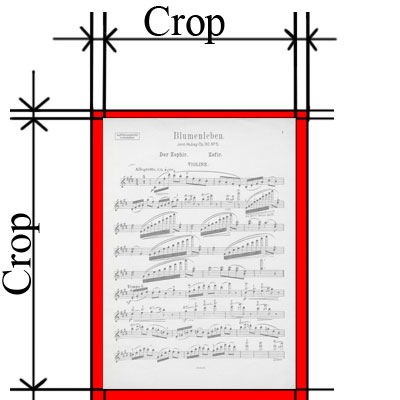 In order to get the best and fastest results, after you have scanned your pages, roughly crop your pages in such a way that a border will remain around your pages of about the distance between five lines from a music system. Because this involves some manual work, the fastest solution for cropping and preparing pages I have found so far, is using the program Abbyy FineReader Professional.
In order to get the best and fastest results, after you have scanned your pages, roughly crop your pages in such a way that a border will remain around your pages of about the distance between five lines from a music system. Because this involves some manual work, the fastest solution for cropping and preparing pages I have found so far, is using the program Abbyy FineReader Professional.
The 'FineReader approach' is that in the edit mode you create a square large enough to contain all music and apply a 'crop' at each page manually, shifting the square a bit at each page to get the borders left and write symmetrically. To make it faster, you can select the option to advance automatically to the next page after an 'apply' command.
Development
Please click on the follow link to find out more about this program.

